Help
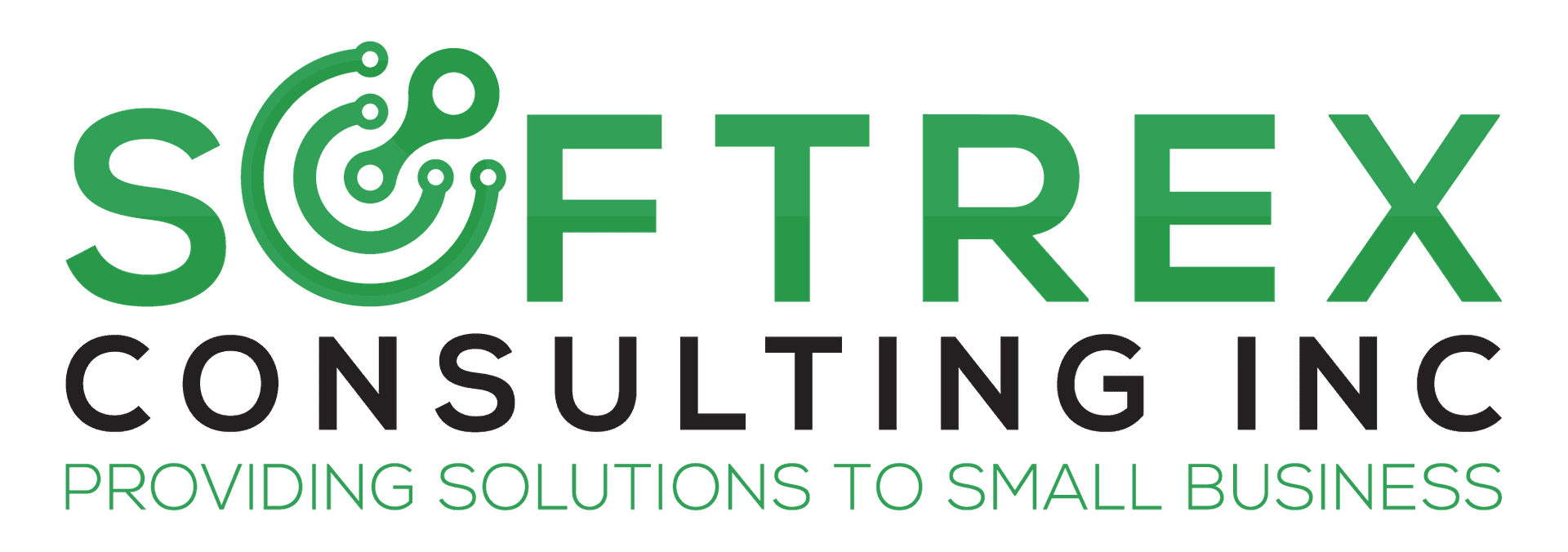
| Dear valued customer, New Medisoft Access In the past week we have been working to improve the security and performance of our cloud platform and applications such as Medisoft, QuickBooks, Appointment Reminders, Bill Flash and other apps used by many of you. We are implementing a different, more secure rout to login to our servers. IT is through our super-secured Softrex-Server, with a few more layers of encryption and security. We want to take this opportunity to let you know how to access to our Medisoft Server. Please follow these steps. How Access to Medisoft. 1- Open in your browser ( Chrome, Firefox, Edge, Internet Explorer ) the URL https://rexrdweb.softrex-consulting.com/ and you will see a page like picture bellow. 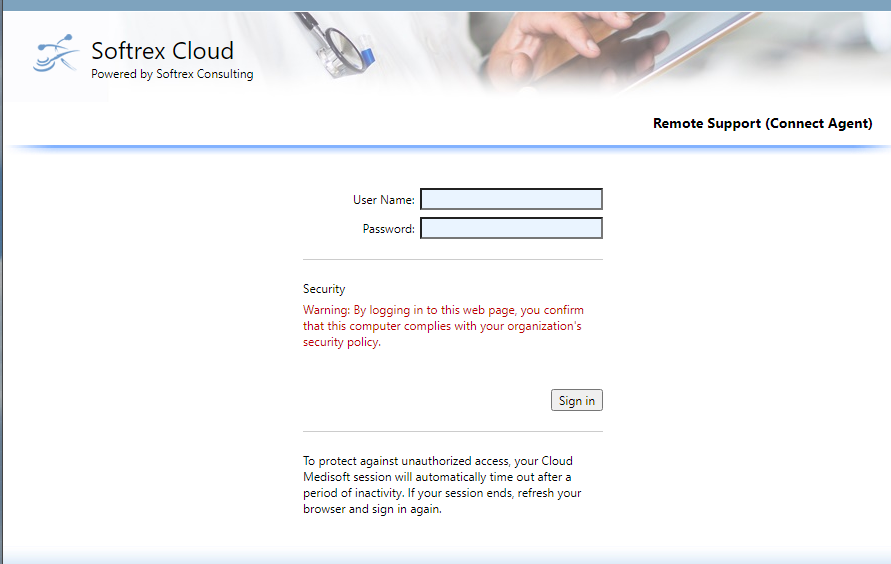 2- Now you will need to login with your username and password, and remember you will need to add first the Domain name like this picture where test is the username you normally use in your pc (it should come as default when you first log in) and 1stchoiceit is the domain. 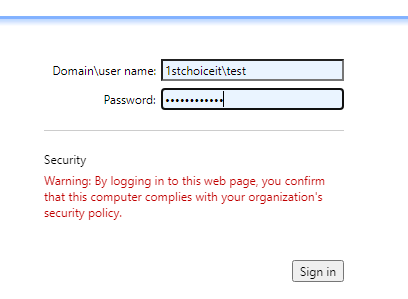 3- After you Sign in you will see this screen ( In this example the Medisoft Icon come with the name Test Practice but in your end you will see the Icon with the name of your Practice).  5- Left Click in Your Medisoft Icon .In some cases the Browser will download automatically the icon or will ask you where should be download.6- After you downloaded the Icon you need to open it.   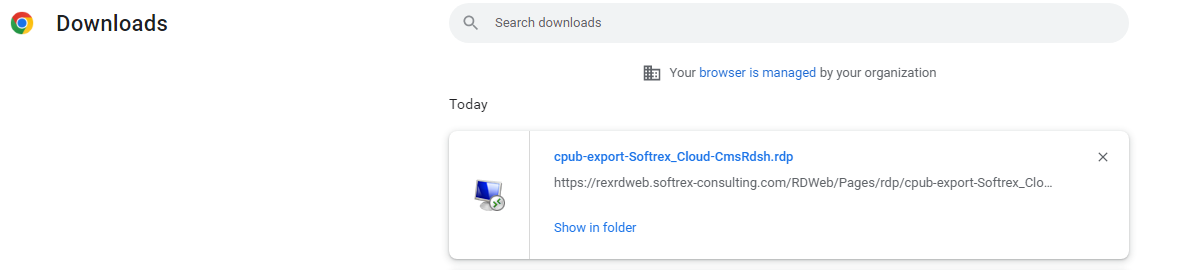 7- You will see this screen when you open the icon with your user by default ( if not then go to step number 8). After that you only need to type the password that Softrex Consulting provide you and then click in OK.  8-If the Windows Security does not add your username by default like the picture below then you will need to add your username and remember should be with the domain first and then your username ( 1stchoiceit\username ). 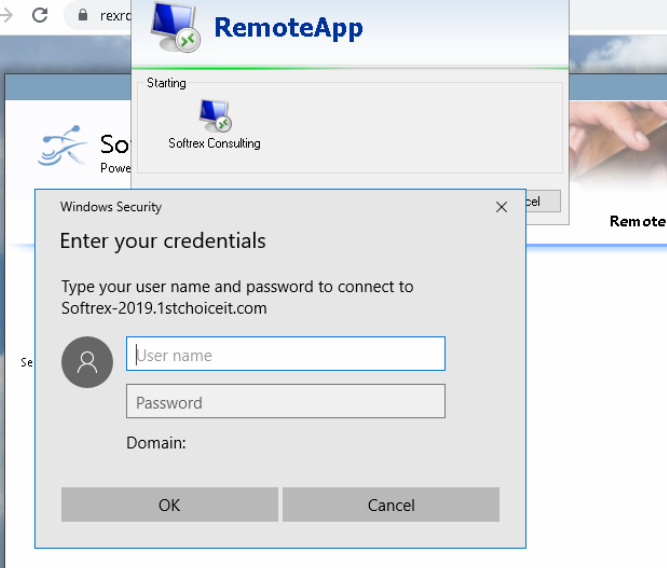 In case of doubts or technical problems feel free to call us at 305 470-1851. |